|
1. To allow you to download several files at once, packed in a special
zip archive. It's like packing a few books in a box, to make them "mail
friendly" instead of going to the "post office" several times and mailing each
book separately, you do all at once.
2. To allow you to download many files at once that are organized in a specific logical
folder structure, that can only be preserved by zipping.
3. To allow you to download files faster. As you may have guessed, zip files
"weigh" less than unzipped ones; the smaller their weight, the faster
you can download them!
Zipping is actually a huge convenience, not the extra trouble, that some people
think it is at the beginning.
Unzipping files is a simple task. If you use an earlier operating system
(older that Windows XP), you need to have some kind of third-party unzipping program
installed on your PC to be able to unzip files. The most popular unzipping
software is WinZip. It offers a fully functional 30-day demo, if you'd
like to try it.
We have a special page with screenshots, explaining how to unzip embroidery pattern files using
WinZip.
There is also a Free unzipping software that you may use forever at no
charge called "FilZip". It can be downloaded here: www.filzip.com/en/index.html
We won't cover the
exact steps required to use "FilZip" since it's not very popular; most people prefer to use
Windows XP's built-in extraction wizard or WinZip. But if you really need a free
program, keep in mind that "FilZip" exists.
Windows XP users enjoy a built-in extracting utility for zipped files.
If you're a happy owner of Windows XP, all you need to do is navigate to the zipped
file you've downloaded, mark it using your mouse cursor, and click on the RIGHT
button of your mouse. A small menu will pop up. Look at this menu and select the
"Extract All..." option on it. When you do this, the extraction wizard will start to guide
you through the process. All you'll be asked to do is click "Next" a couple of
times. After the unzipping process is finished, you may delete the zipped file and keep the normal one.
Here are step-by-step screenshots of the unzipping process using Windows XP's
extraction wizard:
1. Navigate to the folder where your zipped file is stored (in our case, to
C:\Embbroidery_Patterns\). Point your mouse cursor on that zipped files icon. Click
once on the icon, using left mouse button.
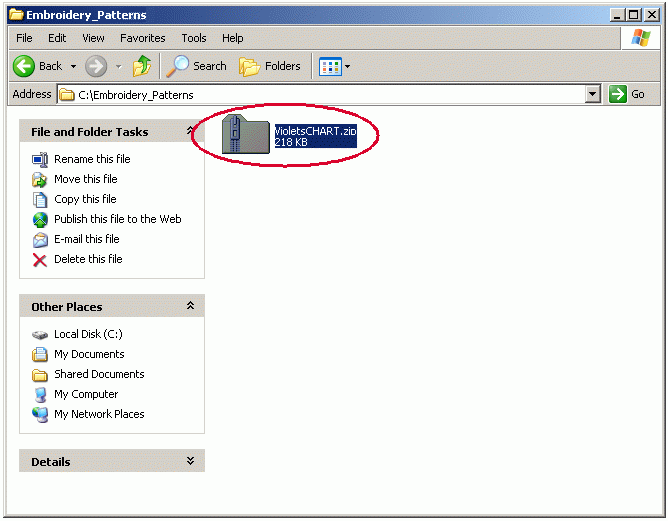
2. When the file is "selected" (looks blue), click on right mouse button. Once
you see a small menu pop up, select the "Extract All..." option inside of that
menu. This action will launch the XP extraction wizard.
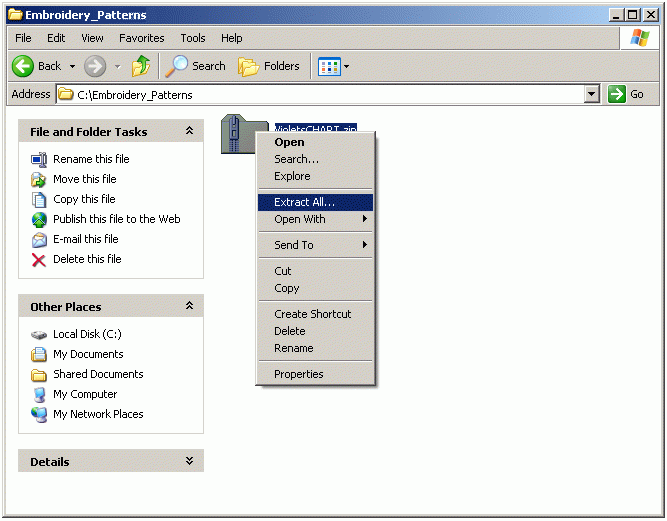
3. Click "Next".
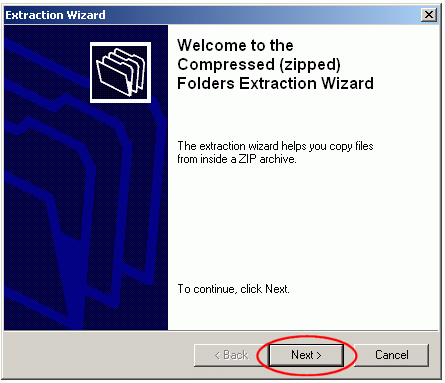
4. Verify that the file is being extracted to the folder you want, then click
"Next" again...
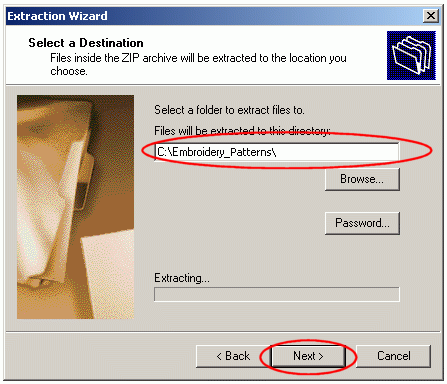
5. Now that the file is extracted, you may view it. Click "Finish".
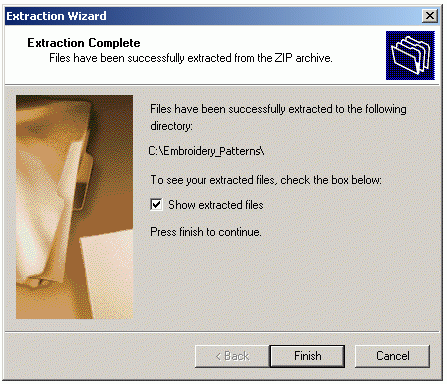
6. The "Embroidery Patterns" folder now contains 2 items - a zipped file
called VioletsCHART.zip and a folder with the extracted Violets design. You don't need it any longer, so delete the
zipped version.
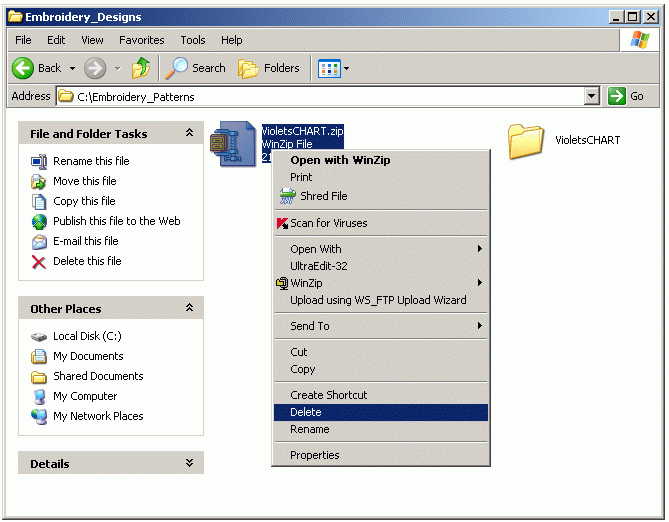
7. Now you may go inside the extracted design's folder, to see if everything is
ok with the file and to see its thread change list. The stitch file
is ready for use, and can now be copied to the embroidery machine.
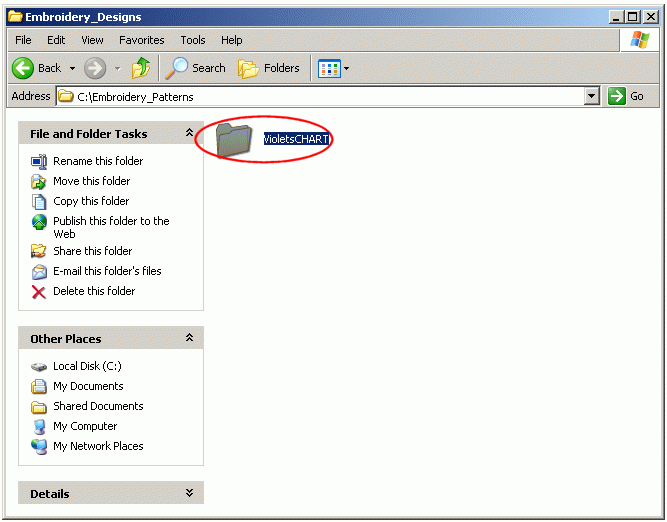
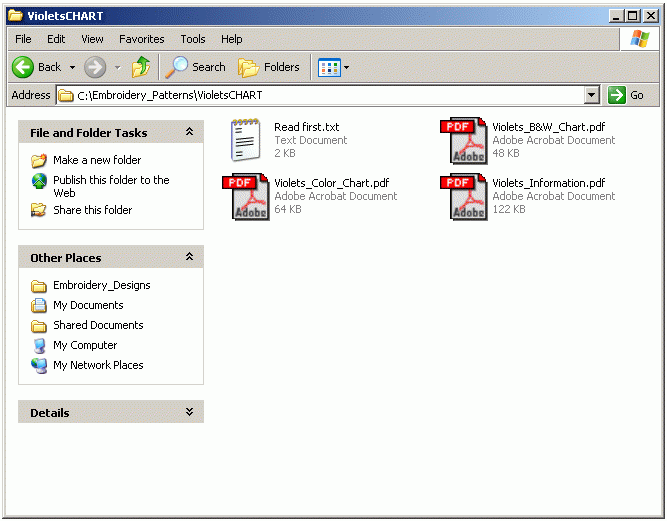
Wish you a Most Wonderful Day & Happy
Stitching!
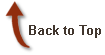
|