|
While one regular CD can include 700MB, some CDs can include 800MB, and a DVD can
include 4GB! In summary - a lot of files. In terms of pattern collections, it's
possible to burn about 500 cross stitch patterns to single CD and perhaps even
more.
To burn CDs, you need to have a CD writer and appropriate
software (such as the popular NERO, which comes free with most CD
writers).
Good news for Windows XP users: This great operating system
includes a built-in utility for burning CDs. This utility is so user friendly
that it doesn't require any special "instructions" to use it. But we'll still show
you the entire process.
Let's say that you want to copy a folder called
"Embroidery_Patterns", that contains all of your embroidery patterns to a CD.
1. Insert a new blank CD to your CD-writer.
2. Using "My Computer", navigate to the place on your computer where your
"Embroidery_Patterns" folder is stored. In our case it's on drive
C:\.
3. Point your mouse cursor on this folder icon and click one
time on it, using the left mouse button.
4. Check that the "weight" of the folder you're trying to copy doesn't exceed the capacity of your CD. To do this,
click on the right mouse button, then click on the "Properties" option on the small menu
that pops up. You will see a grey window with information about the "Embroidery_Patterns" folder, including it's size. As long as it's lower than
700MB, everything is fine. If it's larger - you should divide it's contents among 2 or more CDs, instead of burning the entire folder to single CD.
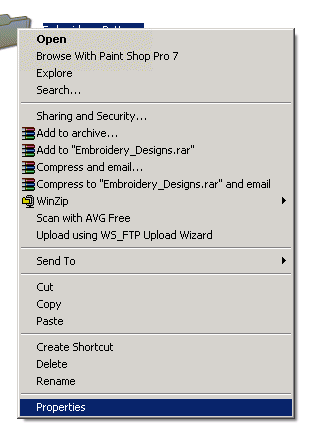
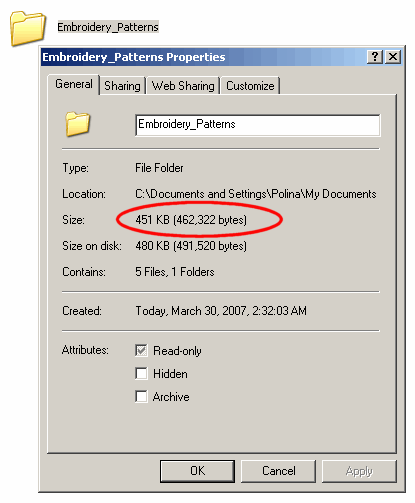
5. Select "Edit" ---> "Copy" on the top grey menu.
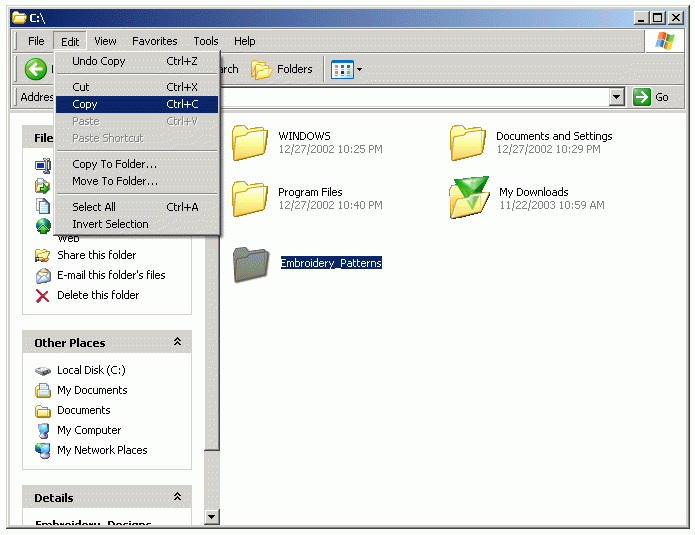
6. Navigate to the CD-writer folder, using "My Computer". It's usually called "drive
F". Double-click on the drive F folder to get inside.
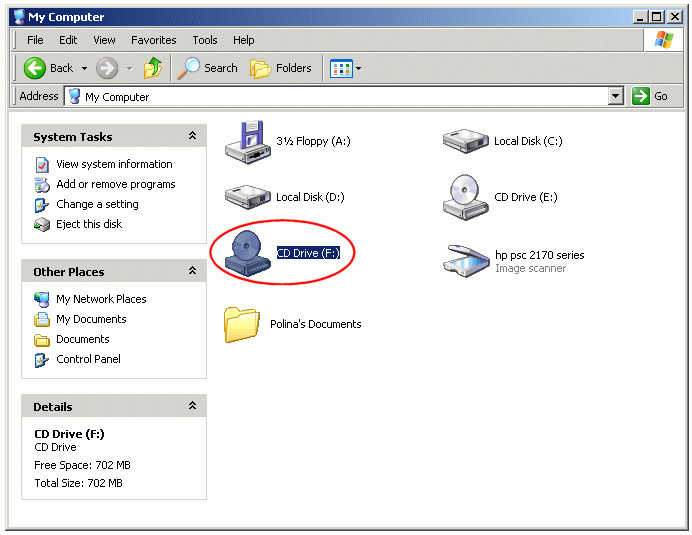 > >
7. When you're inside the CD-writer folder, click "Edit" --> "Paste" on the top grey
menu.
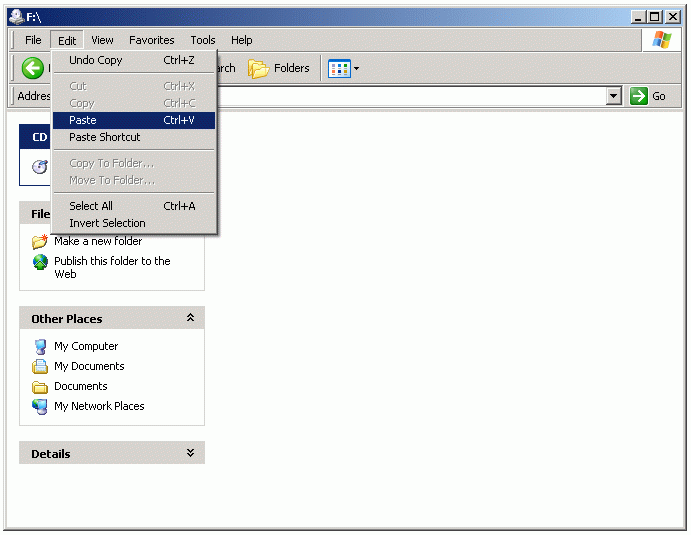
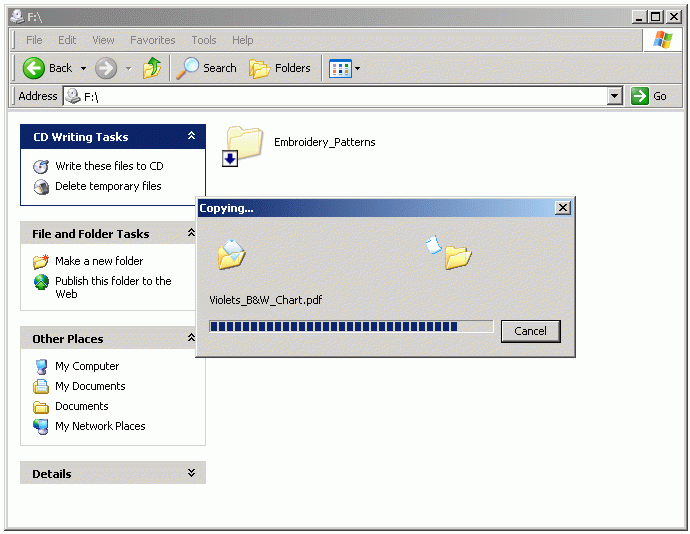
8. When all files are "copied" to this temporary folder, you should see them, but
their icons will be kind of vogue, not as bright, as they usually are with little blue arrows. If they look like that, everything is ok. You
may begin the burning process by clicking on the "Write These Files To CD" link on the left menu of the CD-writer folder.
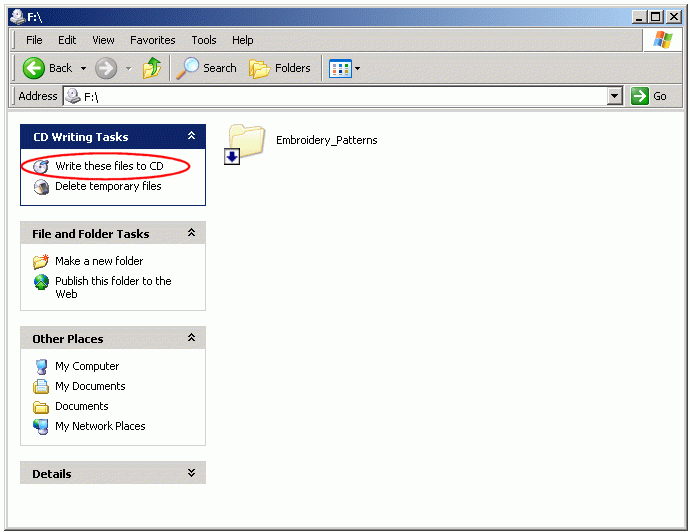
9. After you click on the "Write These Files To CD" link, a window will appear asking you to give a name to your CD. Choose a significant name, such as "Patterns_June2006".
Then click "Next". The rest will be done by your PC, automatically. The burning
process may take between 2 and 20 minutes. This depends on the technical
characteristics of your CD writer, and on the number of files you're trying to
burn. The more files, the longer it takes.
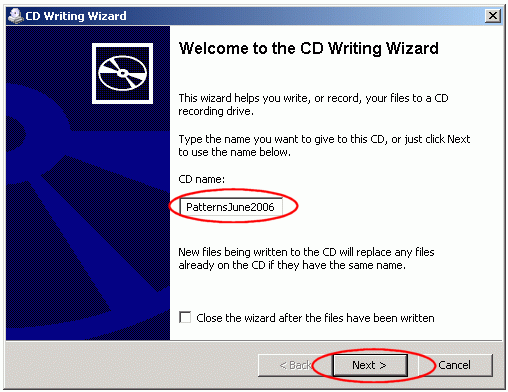
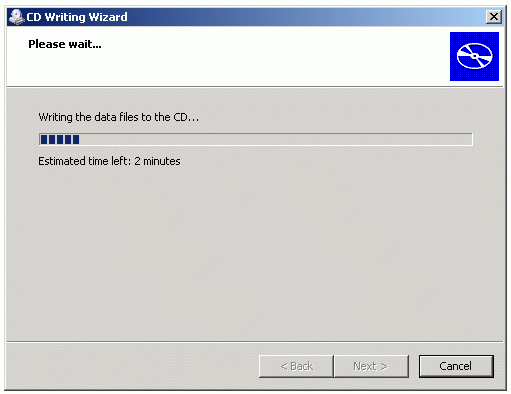
When the burning process is finished, the completed CD will be ejected from your computer. Take it out and write what's in it on its front side using a permanent marker. Verify that the CD is good
and then hide it to a safe place. That's
it :o)
P.S.
You may want to back up all of your important
folders once in a while, such as your "Favorites" folder and any other information you
care about. When you create a new CD backup for certain folder, you may throw
away the old, outdated backup CD.
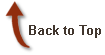
|